Update the Sensors
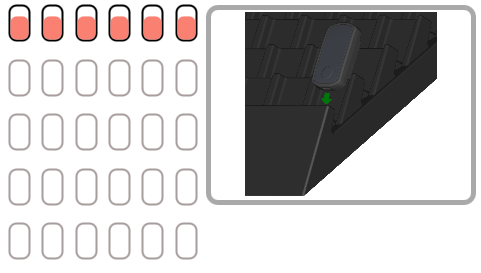 9. Once the update is done, the sensor and its icon will go back to the charging mode.
10. Power down the docking.
11. Unplug the provided USB key and erase the “app.zip” file to use it normally.
9. Once the update is done, the sensor and its icon will go back to the charging mode.
10. Power down the docking.
11. Unplug the provided USB key and erase the “app.zip” file to use it normally.
- Download the “app.zip” from this link: sensors firmware.
- Copy it on the provided USB key without unzipping the file. Make sure the file is named “app.zip“!!!
/!\ Remove brackets and numbers if present.
/!\ If the file extension “.zip” is missing, there is two options :- You are using a Windows PC: it is likely that in your personal settings the extension of known file types are hidden. This doesn’t affect the devices update process. You can continue the update process.
- You are using a MAC: ZIP files are automatically “unzipped” by MACs. You will need to compress the “app” folder to recreate the “app.zip” file. To do so, click on the “app” folder while holding down the Control key, then choose Compress from the context menu. Then continue the update procedure.
- Make sure all sensors are connected to the docking before powering it up.
- Connect the provided USB key on the docking.
- Power up the docking
- Wait until the docking boots up.
- The docking will detect the file and proceed to the sensor’s update.
- The sensor’s LED will turn green for a moment and the sensor’s icon on the docking screen will fill up in pink.
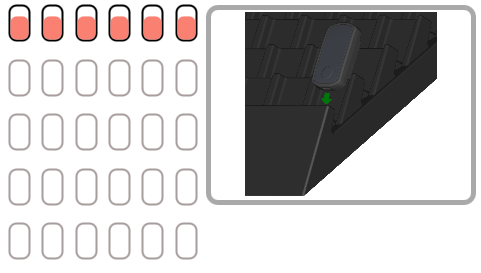 9. Once the update is done, the sensor and its icon will go back to the charging mode.
10. Power down the docking.
11. Unplug the provided USB key and erase the “app.zip” file to use it normally.
9. Once the update is done, the sensor and its icon will go back to the charging mode.
10. Power down the docking.
11. Unplug the provided USB key and erase the “app.zip” file to use it normally. 