
Take the ownership
To activate the device, you need to take its ownership by following the below steps:
- Plug your device to your computer using the USB cable provided with the device
- Once your device is recognised by your computer, the below message will appear at the bottom right of your screen. If you click on this message, Insiders website will be opened in your default browser
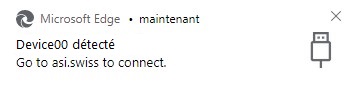
- Open the API Device’s Activation page
- Enter the credentials of your Manager account
Note: if you don’t have a Manager account, please ask the sport analytics platform to create one for you - In the field called “Serial number of device” (1), enter the Serial Number available on the back of your device, under the bar-code
- Then, click on “Select device” (2)
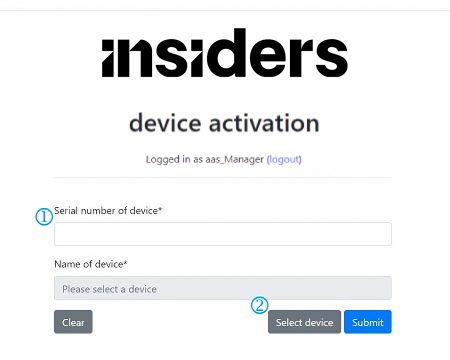
- Under your browser’s address field, a list will be displayed. Find your INTENSE device and select it (3) by clicking on it
- Then click on “Connect” (4)
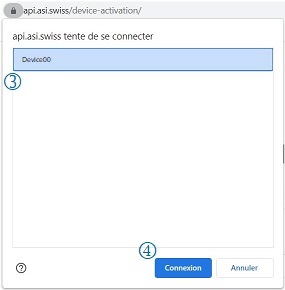
- The field called “Name of the device” will be automatically filled
- To finalise your device’s activation, click on Submit (5)
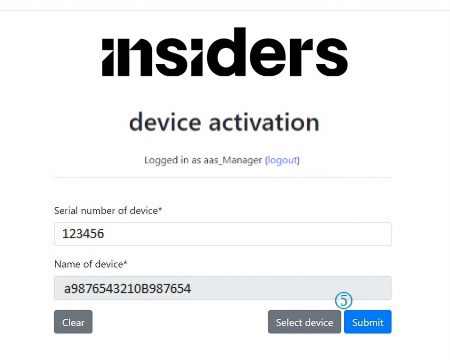
- Your device is now activated. You can now start using the device.
For more details on how to use the device, please read the “Quick Start INTENSE” document. - Note: In case the “Name of device” field contains only zeros “000000000000000000”, please follow the process “Manual update with the Updater tool” explained on the page How To Update INTENSE.
Once manual update process completed, restart this activation process from the top.
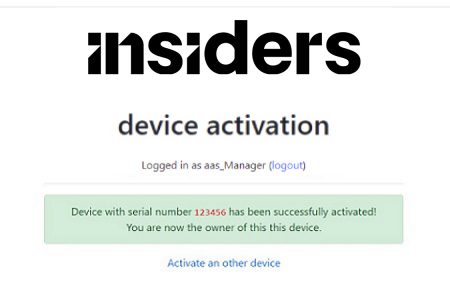
- If you have more devices to activate, click on “Activate an other device” link located at the bottom of the page.
- Once you have activated all your devices, click on “logout” link located on the right hand side of your login name.
