
Download data from the sensors with the Hub
To download the data from the device, you can do it with the Hub or sensor by sensor or with a docking.
Below we will explain how to download the data with the Hub.
- To know how to download data sensor by sensor, please read section How to download data from sensor without docking station.
- To know how to download data with a docking station, please read section How to Sync and charge with docking station.
- Plug your Hub to your computer using the USB cable provided with it.
- Power up the Hub.
- Insert your devices into the slots of the Hub. Ensure devices are well plugged into the slots by pushing them down gently.
- Once your devices are recognized by your computer, the below message will appear at the bottom right of your screen. By clicking on the message, Insiders website will be opened in your default browser.
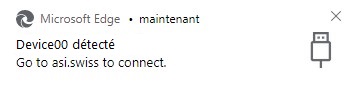
Note : Below we will explain how to retrieve date with our Insiders RAW page. If you are going to use another tool, we kindly ask you to get in touch with the provider of that tool.
Upload data to your favorite Athlete Management Platform
- Follow the documentation from your favorite Athlete Management Platform
Or Download data from Insiders RAW page
- Open the Insiders Raw page.
- Then, click on “Connect” (1)
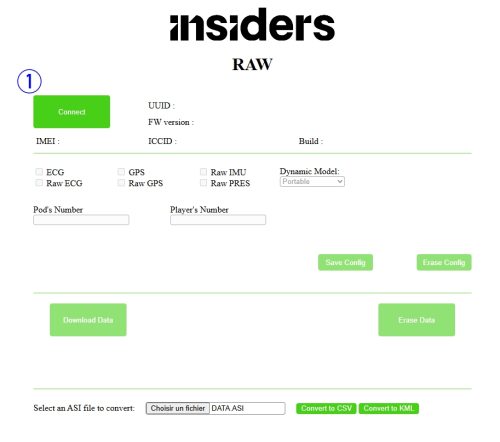
- Under your browser’s address field, a list will be displayed. Find the device and select it (2).
Then click on “Connect” (3).
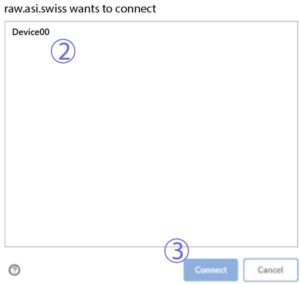
- Once connected, click on “Download Data” (4)
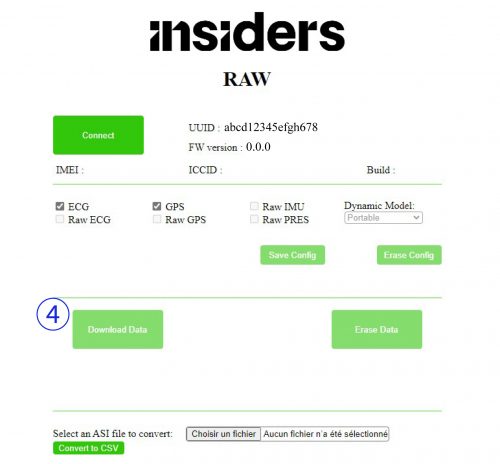
- A file with extension “.asi” will be downloaded into your browsers default download folder. E.g.: DATA (1).asi.
The confirmation message “Done !” will be displayed.
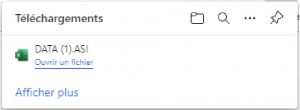
- Now that the data have been downloaded, you can erase the data from the device by clicking on “Erase Data” (A)
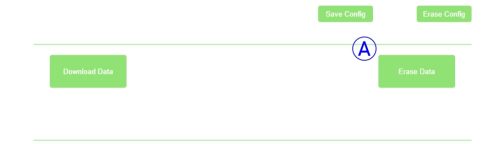
- The confirmation message “Data Erases !” will be displayed.
Convert file into a ".csv"
- Now if you like, you can convert these file into the standard format “.csv”.
- To do so, click on “Choose a file” (5) and select the “.asi” file. E.g.: DATA (1).asi
- Then click on “Convert to CSV”. (6)

- Once the file is converted, a new page will be opened.
- This page will contain the links to the following files:
-
-
-
- gnssData => “gssData.csv”
-
- hrData => “hrData.csv”
-
-
-
- Click on the links to download the files.
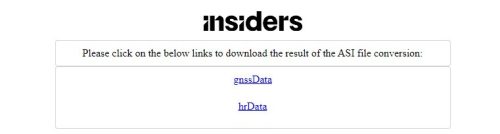
Charging Sensors with the Hub
To charge the sensors, leave them plugged into the Hub slots and power up the Hub with the power supply. While charging, devices LED will blink in blue.
Note: we recommend to charge the devices some hours before using them. Do not leave them charging all the time.
If the device was not used for some months, a full charge could take longueur than usual. In this case, set it on charge 24h before using it again.
When fully charged, devices LED will be steady blue.
